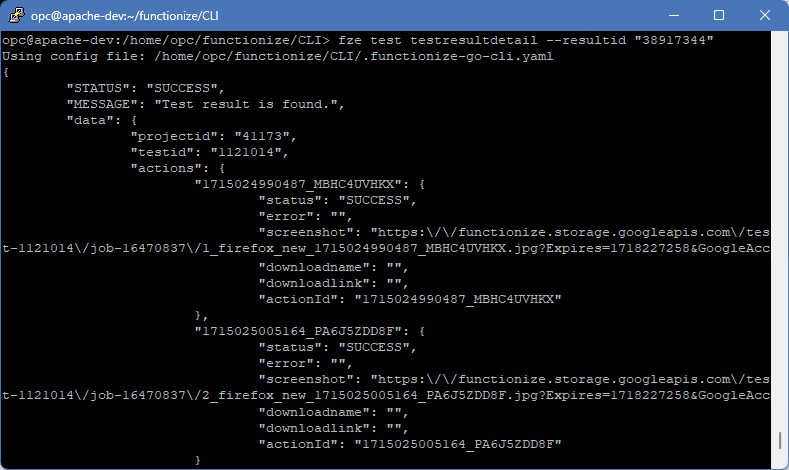Installing the Functionize CLI
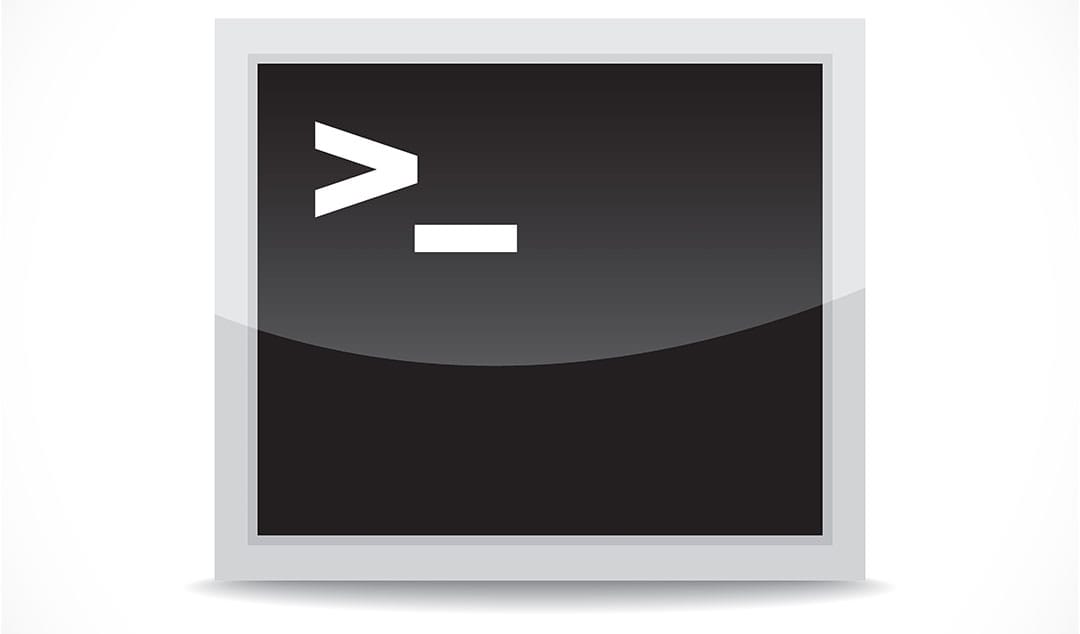
This post describes how to install and setup the Functionize CLI (i.e., fze) and work through some sample usages.
Installation
- Download the Functionize CLI from here
- Start the installer
unzip CLI.zip
cd CLI
./install.sh- You will be prompted to get the Client ID and Client Secret from https://app.functionize.com/account/profile/settings?selectedtype=api
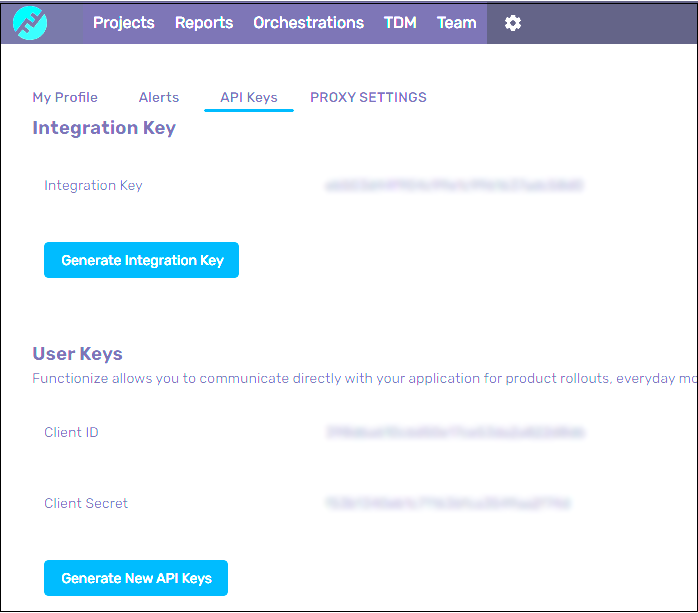
- Follow the instructions of the installer
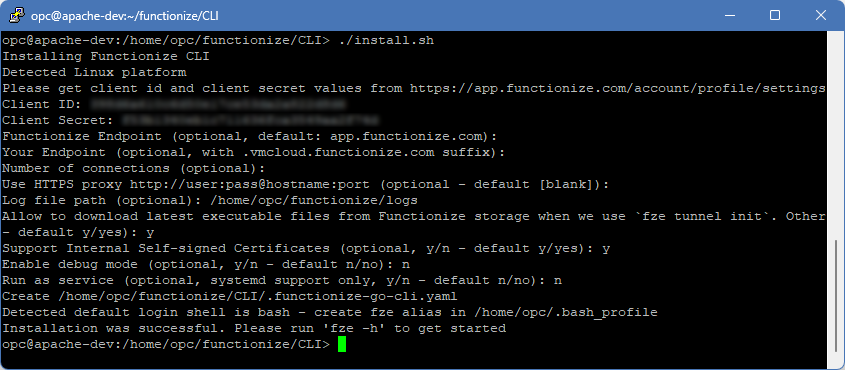
Sample Usage
View Help Pages
fze -ha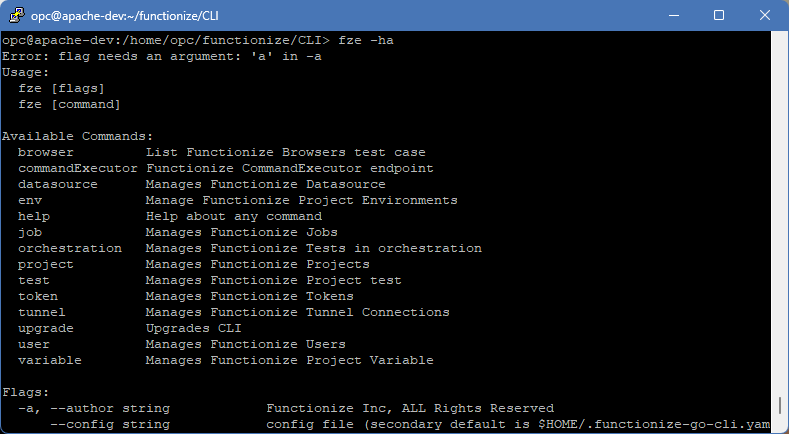
Generate a Token
This is required prior to running any fze command. The token file is created/refreshed at ~/.functionizeToken.
fze token generate
List Projects
fze project list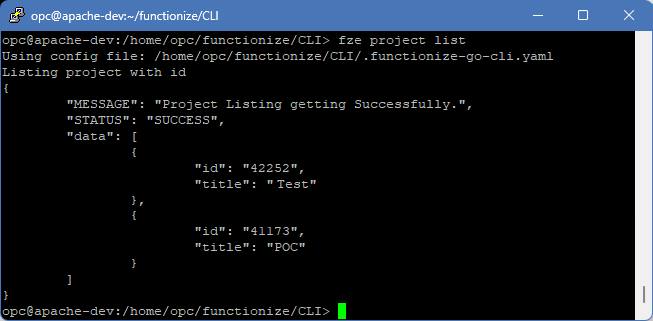
Lists Steps of a Test
fze test list -e "Live" -p "41173"Execute a Test
The browser ID "74" corresponds to Mozilla Firefox.
fze test run -b 74 -i "1121014"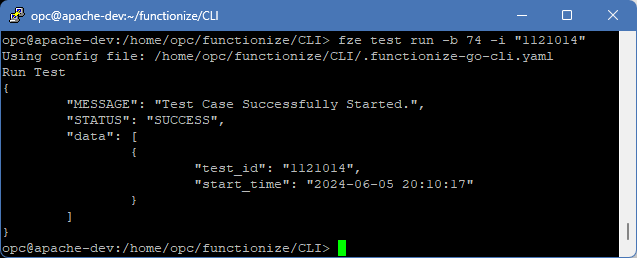
View Test Result Summary
fze test testresultlist -i "1121014"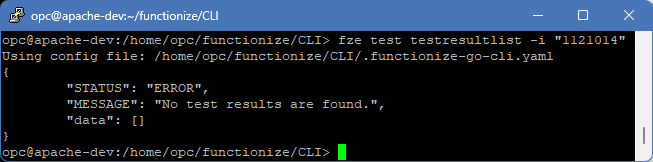
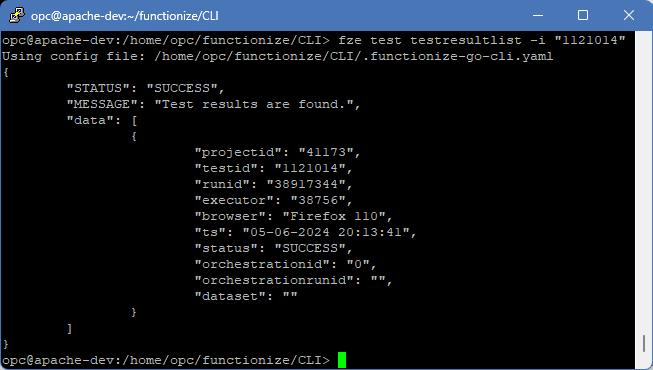
View Test Result Details
The resultid input parameter (from the runid from the screenshot above). I am not sure why Functionize did not name both those parameters identically.
fze test testresultdetail --resultid "38917344"