Install WSO2 API Manager 4.0.0 for Windows
This post describes how to install, configure, and start WSO2 API Manager 4.0.0 on Microsoft Windows.
Download WSO2 API Manager
- Navigate to https://wso2.com/api-manager/
- Click on TRY IT NOW
- Enter your email address
- Click on the checkbox to accept the license
- Download the Zip Archive (you will get a file called
wso2am-4.0.0.zip)
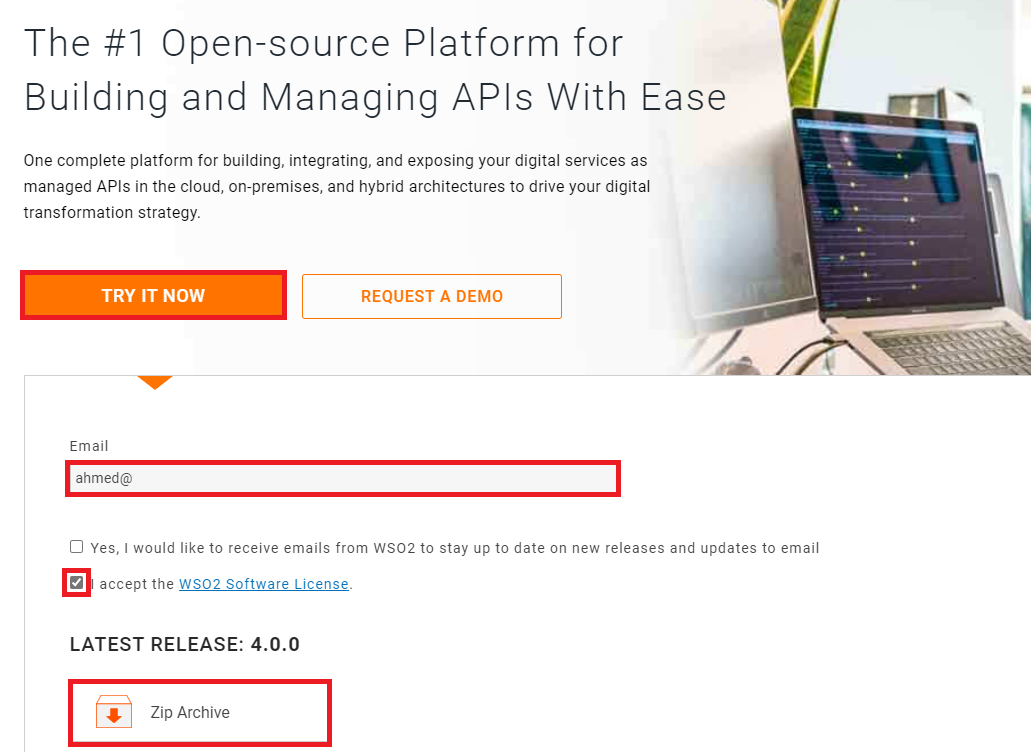
Download JDK 11
- Navigate to https://www.oracle.com/java/technologies/downloads/
- Scroll down and click on Java 11
- Click on Windows
- Click on jdk-11.0.14_windows-x64_bin.zip
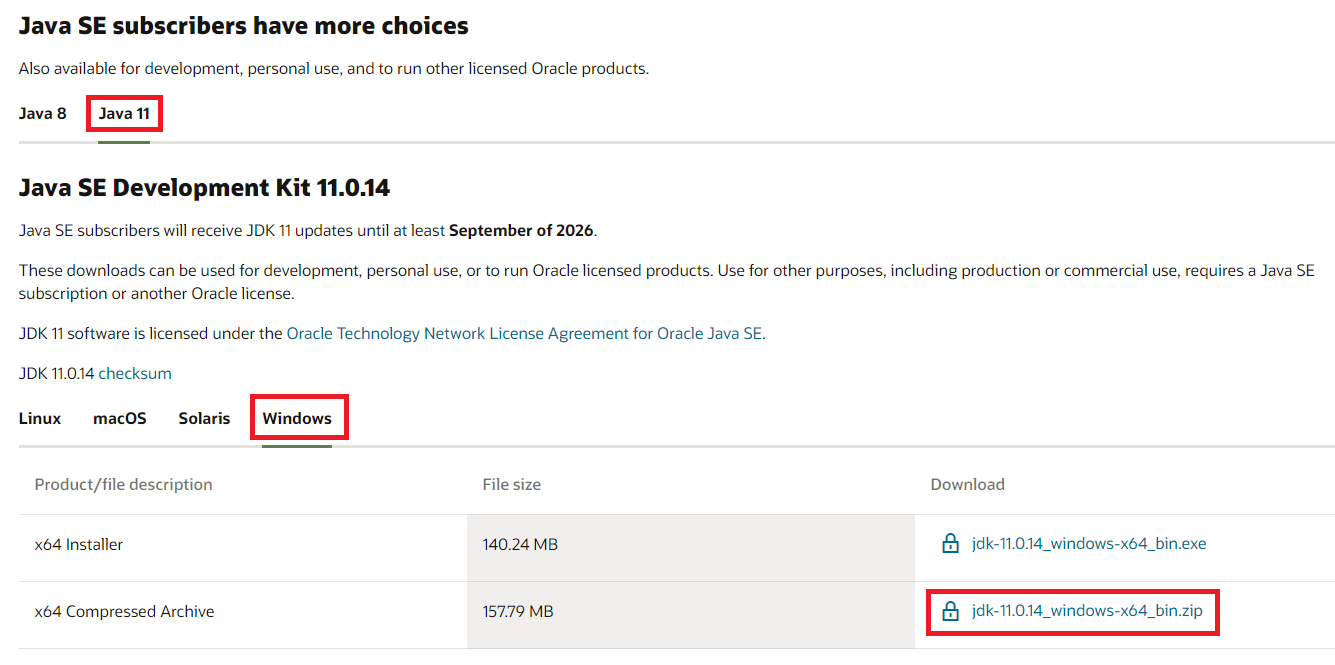
Install Software
1. You should have these files on your Windows box:
jdk-11.0.14_windows-x64_bin.zip
wso2am-4.0.0.zip
2. Open a command prompt
3. Define your installation folder:
set WSO2_BASE=D:\wso2am3. Extract software:
cd %WSO2_BASE%
unzip jdk-11.0.14_windows-x64_bin.zip
unzip wso2am-4.0.0.zip4. Set environment variables:
set CARBON_HOME=%WSO2_BASE%\wso2am-4.0.0
set JAVA_HOME=%WSO2_BASE%\jdk-11.0.14
set PATH=%JAVA_HOME%\bin;%PATH%Configure Hostname
You may need to do this step to be able to access the consoles outside of your box, since the default installation binds specifically to localhost.
1. Edit the following files:
%CARBON_HOME%\repository\conf\api-manager.xml
%CARBON_HOME%\repository\conf\event-broker.xml
%CARBON_HOME%\repository\conf\tomcat\catalina-server.xml
%CARBON_HOME%\repository\conf\carbon.xml
%CARBON_HOME%\repository\conf\event-processor.xml2. Change localhost to the actual hostname of your server
Commands
1. Startup:
cd %CARBON_HOME%\bin
api-manager.bat --start2. Stop:
cd %CARBON_HOME%\bin
api-manager.bat --stop3. Restart:
cd %CARBON_HOME%\bin
api-manager.bat --restart4. Status:
cd %CARBON_HOME%\bin
api-manager.bat --statusURLs / Consoles
The default username and password for all consoles is admin / admin.
Publisher - https://hostname:9443/publisher
Developer Portal - https://hostname:9443/devportal
Admin - https://hostname:9443/admin
Carbon - https://hostname:9443/carbon
Logs
%CARBON_HOME%\repository\logs\wso2carbon.log

