Mastering AWS EC2 Auto Scaling: Getting Started
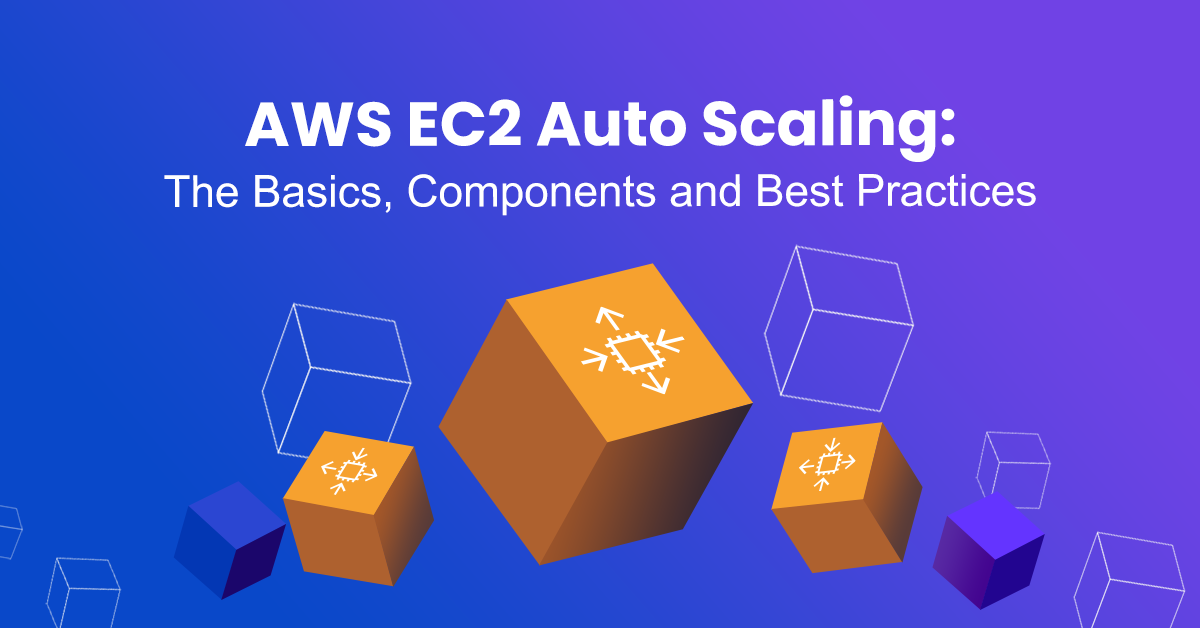
In this post, I describe how AWS EC2 Auto Scaling can optimize your cloud infrastructure, improve performance, and reduce costs. I'll cover the key concepts, benefits, and implementation steps.
Introduction to AWS EC2 Auto Scaling
If you’re working with Amazon Web Services (AWS), you’ve probably heard about EC2 Auto Scaling. This feature helps you automatically adjust the number of EC2 instances in your application based on demand. Whether you’re facing unpredictable traffic spikes or just steady growth, AWS EC2 Auto Scaling ensures that your application always has the right resources available. It’s all about optimizing performance and cost!
Amazon EC2 Auto Scaling is a fully managed service designed to launch or terminate Amazon EC2 instances automatically. Dynamic user traffic can be handled by adjusting capacity and maintaining application availability by automatically adding or removing EC2 instances as needed. You create collections of EC2 instances, called Auto Scaling groups, as shown in the following diagram.
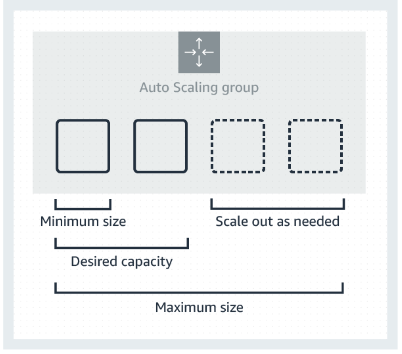
Here are some key terminology to familiarize yourself with the concept:
- Auto Scaling Groups: Think of an Auto Scaling group (ASG) as a collection of EC2 instances managed by Auto Scaling. It defines the minimum, maximum, and desired number of instances that your application needs to run smoothly.
- Launch Options and Launch Templates: These configurations specify the details of the instances that will be launched, such as instance type, Amazon Machine Image (AMI), key pairs, and security groups. Also, it will define which availability zone it will be based on considering the desired availability.
- Scaling Policies: These rules determine when and how the Auto Scaling group should add or remove instances. They can be based on metrics like CPU utilization, network traffic, or custom CloudWatch metrics.
Benefits of Auto Scaling
Clearly, you virtual machine footprint is set to a minimum until more demand and more load is experienced on these instances, as trigged by the Scaling Policies. More EC2 instances will automatically be provisioned (scaling up) and as demand subsides, they will be removed (scaling down). Numerous benefits are achieved here.
- Cost Efficiency: Auto Scaling helps you save money by adjusting the number of instances based on demand. This means you’re not paying for resources you don’t need.
- Improved Availability: By maintaining the optimal number of instances, Auto Scaling helps ensure your application is always available, even during peak demand.
- Better Performance: Auto Scaling automatically adds instances during high demand and removes them when no longer needed, ensuring your application remains responsive.
Setting Up Auto Scaling
Here we briefly walk through the steps required to set up Auto Scaling.
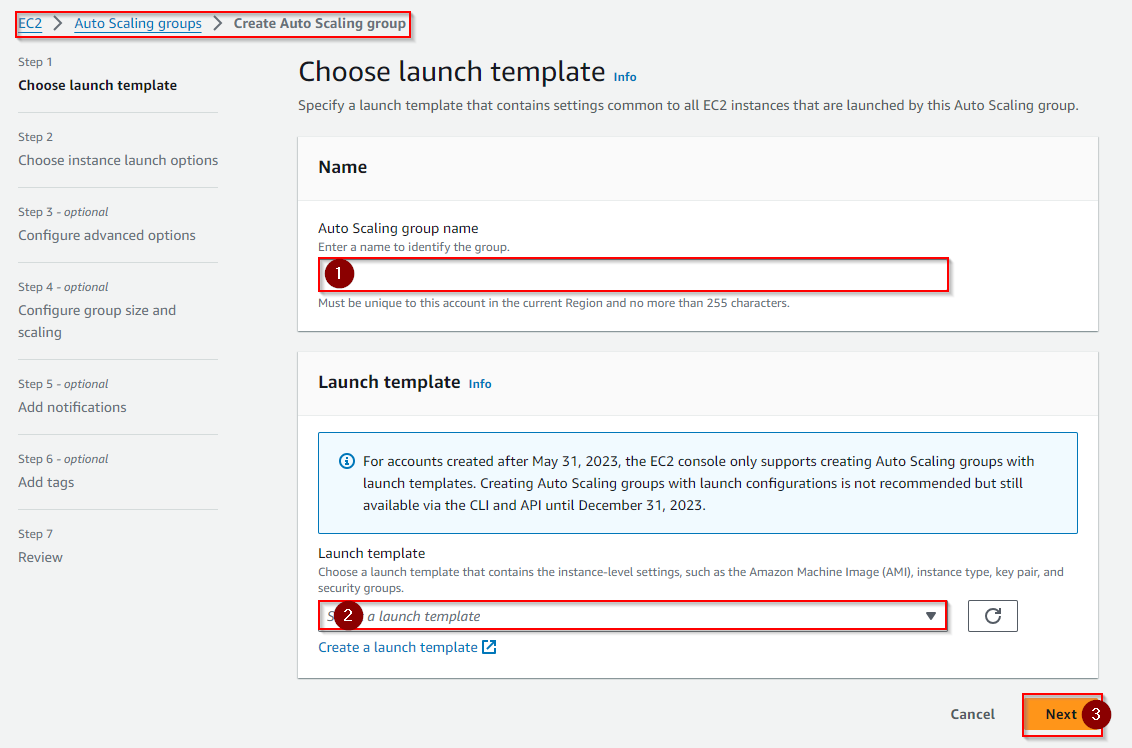
- Create an Auto Scaling Group:
- Navigate to the EC2 Dashboard and select Auto Scaling Groups.
- Click on "Create Auto Scaling group" and follow the prompts to define your group settings.
- Configure Instance Launch Templates:
- Define your launch template with all the necessary instance configurations.
- Include details like AMI ID, instance type, key pair, and security group.
- Set Desired Capacity:
- Determine the minimum, maximum, and desired number of instances for your Auto Scaling group.
Scaling Policies and Strategies
Subsequently, the Scaling Policy must be defined. This determined the rules in which to trigger the Auto Scaling.
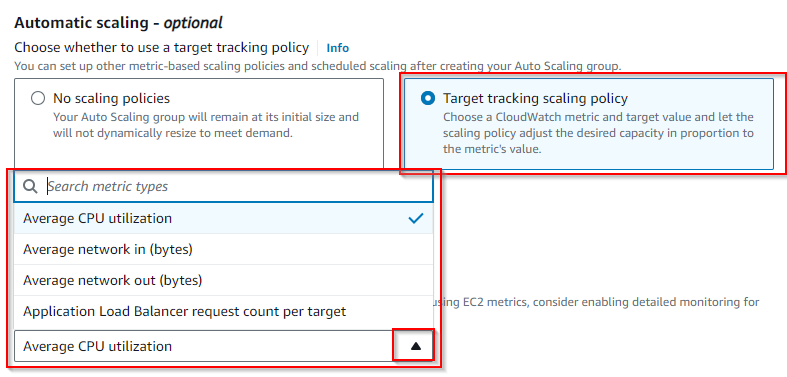
For Average CPU utilization: You may adjust the number of instances to maintain a specific metric target, such as keeping the average CPU utilization at 50%, or else start Step Scaling, which will add or remove a set number of instances based on the size of CPU utilization. For example, adding 2 instances if CPU utilization exceeds 70% for 5 minutes.
Instance Maintenance Policy
A maintenance policy is crucial for optimal performance and cost efficiency while considering availability through instance replacement events.
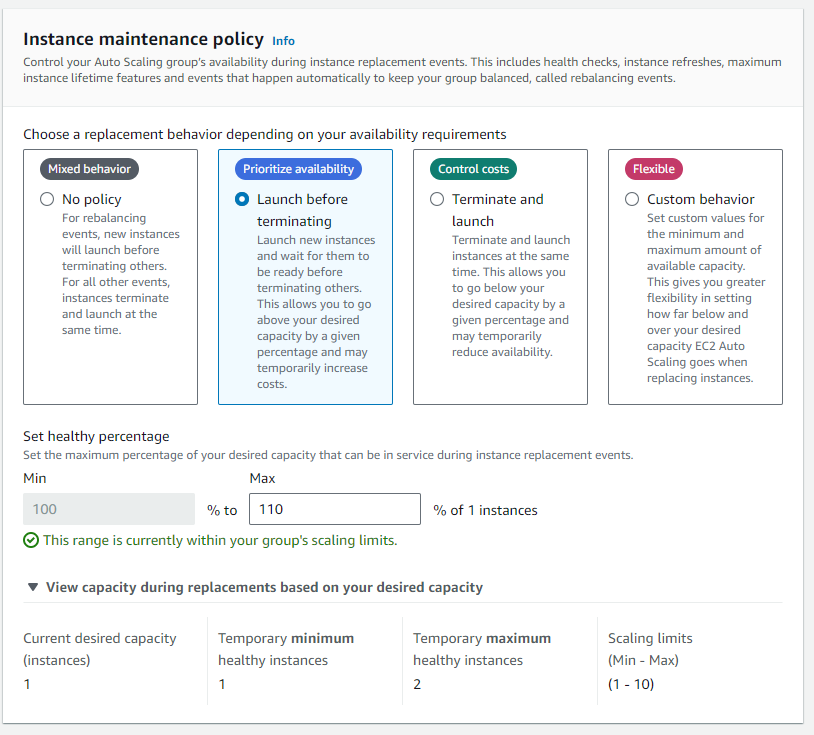
AWS CloudWatch provides detailed metrics and logs for tracking the performance of your instances and the overall health of your Auto-Scaling group.
Common Issues and Solutions
- Insufficient Instances: Ensure that your launch template has the correct configurations and that you have enough capacity in your account.
- Scaling Delays: Check your scaling policies and CloudWatch alarm settings to ensure they are configured correctly.
Best Practices
- Use Launch Templates Over Launch Configurations: Launch templates offer more flexibility and are recommended for new Auto Scaling configurations.
- Implement Health Checks: Regularly perform health checks to ensure instances are functioning correctly. Auto Scaling can automatically replace unhealthy instances.
- Combine with Elastic Load Balancing (ELB): Use Auto Scaling in conjunction with ELB to evenly distribute incoming traffic across your instances.
- Set Up Notifications: Configure notifications for scaling events to stay informed about changes in your infrastructure.
FAQs
- What is AWS EC2 Auto Scaling? EC2 Auto Scaling is a feature which automatically adjusts the number of EC2 instances in your application based on demand, ensuring optimal performance and cost efficiency.
- How do I create an Auto Scaling group? You can create an Auto-Scaling group from the EC2 Dashboard by specifying the desired capacity, launch template, and scaling policies.
- What are the benefits of Auto Scaling? Auto Scaling helps improve availability, performance, and cost efficiency by automatically managing the number of instances based on demand.
Final Thoughts
AWS EC2 Auto Scaling is an invaluable tool for optimizing cloud infrastructure. Automatically adjusting the number of instances to match demand, ensures your applications remain available, performant, and cost-effective. Whether new to AWS or a seasoned pro, implementing Auto Scaling can significantly enhance your cloud management strategy.
Note: As AWS is updating its GUI more frequently, you may notice that some of my attached screenshots do not match the current updates, especially if you see this in the future. Hence, I recommend checking AWS’s official documentation and resources for more detailed guidance and tutorials.
Happy scaling!

